Building an Angular and Express App Part 1
Updated: 2-5-2017 with edits for:
- Using Node version 6+ (6.9.5)
- Using the latest version of all included packages
- Using a proxy server to avoid having the express server watch our grunt project (and therefore continue to leverage livereload)
- Setting up html5mode for hashless links
- Overriding bootstrap variables WITHOUT touching
bower_components
Part 2 (pending update) - Here
Part 3 (pending update) - There
Update 2/5/2017: while I intend to update the other 2 parts and even expand upon them a bit, I have another guide about deploying applications to AWS here:
Guide to Fault Tolerant and Load Balanced AWS Docker Deployment on ECS
Disclaimer: yes I've used this for production projects.


Today folks, we'll be scaffolding out the beginnings of an application that uses the following:
- Angular JS for the Front End
- Yeoman + Generator Angular for developer happiness
- Express + Node for the backend
- Git for version control
And Deploying to either Digital Ocean or Modulus.io.... maybe both?AWS if anything, maybe we'll try Lightsail.
The app will do the following:
- Use Express as a RESTful api
- Handle user creation and accounts
- Accept payments through Stripe
- Implement some security
The above are a rough outline of all the things this will likely entail, but we'll add them as we go. I don't have a well defined plan for this at the moment, but this will probably be better for the learning process anyway.
Although this says Part 1, when we're finished, everything needed to develop in a great Angular and Express environment will be good to go!
This is going to be FAR more helpful to readers who have a basic grasp on the listed technologies above. I'll try and explain the "whys" and what not as I go, but I'll be skipping the most basic of things.
Finally, all the of code can be found at this repository:
https://github.com/jcolemorrison/angular-express-jumpstarter
Without further ado...
Getting the Tools
First make sure you have Node.js installed. They have a nice package installer for all systems.
update 2/5/2017 - I'm currently using NVM to manage my versions of Node and version 6.9.5 with this tutorial
Go to your command line (that should be using bash, so Mac OSX on terminal and Windows on... Powershell?). Do the following:
$ npm install -g express
if you have trouble installing, try as your root user ala sudo
Express is a low level server framework. Read more about it here.
$ npm install -g express-generator
This is going to help us scaffold out the server side of things. Don't worry, it's made by the actual express people.
$ npm install -g yo
shortcut is npm i -g yo
Yeoman is a beastly beast. It's going to make life much easier by putting front end files in the right place and optimize our distribution versions.
Now that we're used to it, we're going to go ahead and batch install an number of things instead of installing them one at a time.
$ npm install -g grunt-cli bower generator-karma generator-angular
Each of what we just installed are:
a) The Grunt CLI - the task runner which will be in charge of building our files down for both development AND production. As it's name implies, it's the command line interface for Grunt. Yeoman heavily uses this in the background.
b) Bower - is like npm for our front-end assets. Well except this is far more dependable than npm. Although in modern day JS development I by far prefer Yarn.
c) Generator Karma - This scaffolds out a testing environment using the Karma Test Runner
d) Generator Angular - is a partner that works with Yeoman. Don't worry both Yeoman and Generator Angular are built, supported, and maintained by some REALLY talented folks at Google. So you won't have to worry about it being unsupported anytime soon.
Update 2/5/2017: Okay, it's still heavily used an bug maintained now days. But it serves it's purpose
And let's do one more install -
$ npm install -g nodemon
Nodemon is an awesome package that will keep our node server from having to be restarted each time we change the server side code. Years later, it still amazes me how simple and powerful this tool is.
Scaffolding Time!
1) On your command line, navigate to where you want this to happen, and create a directory called code
$ mkdir code && cd code
The above is obviously just an example, go to wherever you want.
2) Make the root project directory and two sub directories client and server to start. Also cd into the new client directory.
$ mkdir server && mkdir client && cd client/
3) In the client do:
$ yo angular
At this point you'll be asked a variety of different options. Let's go with the following:
a) Would you like to use Gulp (experimental) instead of Grunt? N
because looking at issues surrounding usage, Gulp doesn't seem well integrated with the generator.
b) Would you like to use Sass (with Compass)? Y
You want to use SASS / Compass because you're not a masochistic front end developer.
c) Would you like to include Bootstrap? Y
d) Would you like to use the Sass version of Bootstrap? Y
You also want to use Bootstrap and Bootstrap sass. This will make life easier. Especially for this tutorial and to get things up and running.
e) Which modules would you like to include?
Select all of the options here. Just so that they're available later on if we need them. Make sure all the little dots next to them are green. At this point, NPM will do it's vomit of code.
Note: If you run into problems here try doing npm cache clean and a bower cache clean. If you're using these regularly, the two managers will try and cache old packages and mess up.
If the install stops and just shows execution time - press enter and it will continue on. What's happened is that an initial package.json file is created, and when Yeoman goes to scaffold out, the two conflict - and yeoman asks if we'd be okay with overwriting it. However instead of waiting for our input, it just goes ahead and continues installing things.
4) Ensure that you have Sass and Compass installed:
In order to use Sass and Compass within our project, we need them installed on our system. To install them we need Ruby. All OSX systems should have this installed. However if you'd like to update to a later version I HIGHLY HIGHLY HIGHLY recommend using Rbenv. This will save you tons of headaches in terms of managing different versions of ruby. The one caveat though is that gems installed for one version of ruby, do not carry over to newer ones.
Assuming you have Ruby installed, let's install Sass and Compass
$ gem install sass
$ gem install compass
Great.
Before we leave install land, let's fix one thing that's required in 2017:
b) Open up package.json
b) find the devDependency called "grunt-contrib-cssmin" and change it to reflect:
"grunt-contrib-cssmin": "^1.0.2",
This is necessary to get it to play nicely with Node > 6.0.0
Also, add another devDependency right below it (or anywhere in devDependencies):
"grunt-connect-proxy": "^0.2.0"
This is what we're going to use in order to proxy API requests to our Express server.
Now run npm i one more time, and we're good to go.
5) Now test that it's working by running:
$ grunt serve
This will result in a nice pretty webpage popping up at localhost:9000. After you've confirmed it's up, press ctrl+c to stop the server.
Yeoman, with all of its greatness, just set you up an awesome front end work flow and file structure. It's hard to understand just how powerfully cool it is right now, but once you start using it...it'll be REALLY hard to stop.
Update 2/5/2017: I still think this is true in context of the Angular world. Obviously Webpack is running the React Empire now days.
Setting up the Front End Workflow
We have a two tasks we need to get done here:
b) Tweak the way the SASS is structured in order to customize Bootstrap with our own SASS variables
b) Add Font Awesome and swap out glyphicons
Let's begin with Bootstrap:
1) In the client folder, create a new file in the app/styles/ directory called _variables.scss
After that from our code directory, navigate to:
bower_components/bootstrap-sass-official/assets/stylesheets/bootstrap/_variables.scss
Copy the content of this file and put it into the app/styles/_variables.scss file we just created. What we're doing here is enabling us to override Bootstrap variables and have them cascade through out the rest of the framework for ease of customization.
No this code isn't duplicated. Since they're all variables, only the values are kept where they're declared. Meaning if we created $variable and never reference or use it, it doesn't make it into our built code
2) In your client folder, create a new directory at app/styles/libs and within it create a file called _bootstrap.scss
So the file path within client will be app/styles/libs/_bootstrap.scss
Inside of here add the following:
// Core variables and mixins
@import "../variables"; // our custom variables file!
@import "bootstrap-sass-official/assets/stylesheets/bootstrap/mixins";
// Reset and dependencies
@import "bootstrap-sass-official/assets/stylesheets/bootstrap/normalize";
@import "bootstrap-sass-official/assets/stylesheets/bootstrap/print";
// Core CSS
@import "bootstrap-sass-official/assets/stylesheets/bootstrap/scaffolding";
@import "bootstrap-sass-official/assets/stylesheets/bootstrap/type";
@import "bootstrap-sass-official/assets/stylesheets/bootstrap/code";
@import "bootstrap-sass-official/assets/stylesheets/bootstrap/grid";
@import "bootstrap-sass-official/assets/stylesheets/bootstrap/tables";
@import "bootstrap-sass-official/assets/stylesheets/bootstrap/forms";
@import "bootstrap-sass-official/assets/stylesheets/bootstrap/buttons";
// Components
@import "bootstrap-sass-official/assets/stylesheets/bootstrap/component-animations";
@import "bootstrap-sass-official/assets/stylesheets/bootstrap/dropdowns";
@import "bootstrap-sass-official/assets/stylesheets/bootstrap/button-groups";
@import "bootstrap-sass-official/assets/stylesheets/bootstrap/input-groups";
@import "bootstrap-sass-official/assets/stylesheets/bootstrap/navs";
@import "bootstrap-sass-official/assets/stylesheets/bootstrap/navbar";
@import "bootstrap-sass-official/assets/stylesheets/bootstrap/breadcrumbs";
@import "bootstrap-sass-official/assets/stylesheets/bootstrap/pagination";
@import "bootstrap-sass-official/assets/stylesheets/bootstrap/pager";
@import "bootstrap-sass-official/assets/stylesheets/bootstrap/labels";
@import "bootstrap-sass-official/assets/stylesheets/bootstrap/badges";
@import "bootstrap-sass-official/assets/stylesheets/bootstrap/jumbotron";
@import "bootstrap-sass-official/assets/stylesheets/bootstrap/thumbnails";
@import "bootstrap-sass-official/assets/stylesheets/bootstrap/alerts";
@import "bootstrap-sass-official/assets/stylesheets/bootstrap/progress-bars";
@import "bootstrap-sass-official/assets/stylesheets/bootstrap/media";
@import "bootstrap-sass-official/assets/stylesheets/bootstrap/list-group";
@import "bootstrap-sass-official/assets/stylesheets/bootstrap/panels";
@import "bootstrap-sass-official/assets/stylesheets/bootstrap/responsive-embed";
@import "bootstrap-sass-official/assets/stylesheets/bootstrap/wells";
@import "bootstrap-sass-official/assets/stylesheets/bootstrap/close";
// Components w/ JavaScript
@import "bootstrap-sass-official/assets/stylesheets/bootstrap/modals";
@import "bootstrap-sass-official/assets/stylesheets/bootstrap/tooltip";
@import "bootstrap-sass-official/assets/stylesheets/bootstrap/popovers";
@import "bootstrap-sass-official/assets/stylesheets/bootstrap/carousel";
// Utility classes
@import "bootstrap-sass-official/assets/stylesheets/bootstrap/utilities";
@import "bootstrap-sass-official/assets/stylesheets/bootstrap/responsive-utilities";
All this does is grab all of Bootstrap's different modules piecemeal. This allows us to cherry pick what we want an don't want. I'm just going ahead and putting everything in. except glphyicons. Grunt recognizes that this is a bower package, which is why we don't have to go all the way up in relative file paths.
One last note, if you're wondering why we don't just create a variable out of that long part of "bootstrap-sass-official/assets/stylesheets/bootstrap".. Well it's because @import statements don't allow for string interpolation.
3) In our client directory, open up app/styles/main.scss
Inside of here get rid of the
$icon-font-path: "../bower_components/bootstrap-sass-official/assets/fonts/bootstrap/";
// bower:scss
@import "bootstrap-sass-official/assets/stylesheets/_bootstrap.scss";
// endbower
and replace it with
@import './libs/bootstrap';
And now our bootstrap framework can easily be customized with our custom variables! If you go into your variables file and change any of the settings, they'll cascade down and reflect throughout the entire Bootstrap framework.
Now let's get Font Awesome linked up.
4) In our client directory, open app/index.html file paste the following right at the end of the <head> tag:
<!-- endbuild -->
<link href="https://maxcdn.bootstrapcdn.com/font-awesome/4.7.0/css/font-awesome.min.css" rel="stylesheet" integrity="sha384-wvfXpqpZZVQGK6TAh5PVlGOfQNHSoD2xbE+QkPxCAFlNEevoEH3Sl0sibVcOQVnN" crossorigin="anonymous">
While we're here let' do a bit of clean up as well that we'll need later.
5) Right below the link tag we just added, insert the following:
<base href="/" />
This will be used to allow us to turn on html5mode in Angular so that we can navigate without #! in all of our links.
Also, find the navigation bar in this file, which starts around line 41 and remove all the hash tags. So our navigation should look like:
<div class="container">
<div class="navbar-header">
<button type="button" class="navbar-toggle collapsed" data-toggle="collapse" data-target="#js-navbar-collapse">
<span class="sr-only">Toggle navigation</span>
<span class="icon-bar"></span>
<span class="icon-bar"></span>
<span class="icon-bar"></span>
</button>
<!-- we removed the hash -->
<a class="navbar-brand" href="/">client</a>
</div>
<div class="collapse navbar-collapse" id="js-navbar-collapse">
<!-- remove all the hashes -->
<ul class="nav navbar-nav">
<li class="active"><a href="/">Home</a></li>
<li><a ng-href="/about">About</a></li>
<li><a ng-href="/">Contact</a></li>
</ul>
</div>
</div>
Now let's turn on html5mode.
6) In our client directory, open up app/scripts/app.js and modify it to reflect the following:
'use strict';
/**
* @ngdoc overview
* @name clientApp
* @description
* # clientApp
*
* Main module of the application.
*/
angular
.module('clientApp', [
'ngAnimate',
'ngCookies',
'ngMessages',
'ngResource',
'ngRoute',
'ngSanitize',
'ngTouch'
])
.config(function ($routeProvider, $locationProvider) {
$locationProvider.html5Mode(true); // <-- ADD THIS
$routeProvider
.when('/', {
templateUrl: 'views/main.html',
controller: 'MainCtrl',
controllerAs: 'main'
})
.when('/about', {
templateUrl: 'views/about.html',
controller: 'AboutCtrl',
controllerAs: 'about'
})
.otherwise({
redirectTo: '/'
});
});
This will allow us to escape the bane of hashtags and have proper looking inks.
Once you've done that, make sure that you're grunt server is still up via grunt serve and navigate to localhost:9000. Even if you've got it up still, navigate to it again to remove the hash.
Now let's actually swap out glyphicons for Font Awesome.
7) In our client directory, navigate to app/index.html
Modify our footer around line 56 to reflect the following:
<div class="footer">
<div class="container">
<p><i class="fa fa-heart"></i> from the Yeoman team</p>
</div>
</div>
Next, still in our client directory, navigate to app/views/main.html and change the main Splended! button to reflect the following:
<div class="jumbotron">
<h1>'Allo, 'Allo!</h1>
<p class="lead">
<img src="images/yeoman.png" alt="I'm Yeoman"><br>
Always a pleasure scaffolding your apps.
</p>
<!-- Right here, this guy. Note the removed Hash as well. -->
<p><a class="btn btn-lg btn-success" ng-href="/">Splendid! <i class="fa fa-check"></i></a></p>
</div>
Great. You can see a full list of usable icons here.
Now on to the backend. Leave the command shell tab currently running grunt alive and open up a new tab.
Scaffold Out the Back End
Update 2/5/2017: Instead of making this watch our grunt project all messy like, we're instead going to proxy API requests to it in development but when we build it for production, still package it all here
Now we're going to setup Express JS. They team that created Express also made a nice little generator (you installed it earlier with npm install -g express-generator) that scaffolds a basic backend up. We're going to use that and then delete what we don't need vs. coding everything ground up. I find it faster and fewer keystrokes to do it this way (and I don't have to worry about forgetting some random setting).
The summary of these changes is that it makes it so we serve the Angular app by default and let it handle routing, IN PRODUCTION. We do this by leveraging Express' "static" directory ability. The production mode will serve from our server/dist/ folder which is where Yeoman will put our optimized app when we tell it to build.
When in development, we'll setup our client application to send requests to the server and use it like an API. This is what it should be anyway.
The beauty of this setup is that it will allow us to leverage express as a RESTful service. It will also makes it so that our server folder is the only thing we worry about deploying.
1) If you haven't already, open up a new command shell tab in the server directory we created
Run:
$ express
Some npm vomit will happen. When it's completed, run:
$ npm i
This will put all dependencies that we need in our server directory.
again, if you're getting old deps, just do an npm cache clean
2) In our server directory, open up our app.js file and modify it around line 25 to reflect the following:
// app.use('/', index); <-- COMMENT THIS
app.use('/api/users', users); // <-- note we're calling this API
// In production, we'll actually serve our angular app from express
if (app.get('env') === 'production') {
app.use(express.static(path.join(__dirname, '/dist')));
// production error handler
// no stacktraces leaked to user
app.use(function(err, req, res, next) {
res.status(err.status || 500);
res.render('error', {
message: err.message,
error: {}
});
});
}
Don't forget to comment out that index line.
What this is doing is that if we have NODE_ENV=production, our express application will look for a dist directory. This dist directory is where we'll build down our Angular application with grunt when we're ready to deploy it.
One more thing in app.js, we need to deal with CORS. Thankfully there's a very simple express middleware for that.
3) In our server commandshell tab run the following:
$ npm i cors --save
In our server/app.js file, right after, body parser, add CORS and then right after we define our app use the cors() middleware:
// ...
var bodyParser = require('body-parser');
var cors = require('cors')
var index = require('./routes/index');
var users = require('./routes/users');
var app = express();
app.use(cors()) // <--- CORS
// ...
This is going to allow our server to act as true API server. That means that it will allow it to serve data to any client that requests it. Without it, only requests from the origin would be allowed to access our api.
Save the file.
4) In our server directory, navigate to /routes/users.js
Inside of here, modify the file to reflect the following:
var express = require('express');
var router = express.Router();
/* GET users listing. */
router.get('/', function(req, res, next) {
res.json({
users: [
{_id: 1, email: 'test.a@angular.com'},
{_id: 2, email: 'test.b@grunt.com'},
{_id: 3, email: 'test.b@express.com'}
]
})
});
module.exports = router;
This will make it so that our users endpoint is now an API endpoint and serve Json.
5) In our server directory, navigate to package.json
Here, let's add a script:
"scripts": {
"start": "NODE_ENV=production node ./bin/www",
"dev": "nodemon ./bin/www"
},
If you intend to have nodemon available on your production server environment, you can swap out start's node with nodemon.
Now we can fire up our server by running:
$ npm run dev
Once run, navigate to localhost:3000/api/users and we'll see our json returned in the browser!
Edit 3-21-2017 - apparently to get the server up and going on windows the start script in the package.json file needs to be modified to be:
"scripts": {
"start": "SET NODE_ENV=production&& node ./bin/www",
"dev": "nodemon ./bin/www"
},
Note the lack of space between production and &&. That needs to be there. (Thanks to Eric Shoberg and Brian P. Kennedy for pointing those out!)
Connecting the Backend and Frontend for Development
This will get a bit tedius, but is well worth it in my opinion. What we'll be setting up will result in the following:
1) Our server is listening on localhost:3000
Any new json style data we wish to server should be namespaced with /api
2) Our development client is listening on localhost:9000, we've already seen that
3) Any requests on our client to a /api endpoint will be "proxied" to localhost:3000/api which is our server.
4) Any requests NOT to /api on our client will just be handled by our localhost:9000 client.
What's the point of this:
a) It keeps us from having to do this hacky process where we have Express watch our .tmp folder inside of our client directory.
b) It keeps us from having to resfresh the page everytime we update the code and still leverage live reload
c) It allows so that when we build down our code, we don't have to change any of the API urls.
Now this is going to get a little hairy with Grunt. And I'll give a rough outline, but it really is it's own beast that would require far more space than this guide has to give..
1) In our client directory, open up our Gruntfile.js
2) Around line 19 grunt loads in a number of modules. We need to add the proxy service module we installed here.
Modify that block of code to be:
require('jit-grunt')(grunt, {
useminPrepare: 'grunt-usemin',
ngtemplates: 'grunt-angular-templates',
cdnify: 'grunt-google-cdn',
configureProxies: 'grunt-connect-proxy' // <-- ADD HERE
});
3) Still in our Gruntfile.js, around line 23, our app build options are defined. Let's change that to the following:
// Configurable paths for the application
var appConfig = {
app: require('./bower.json').appPath || 'app',
dist: '../server/dist' // <-- MODIFY
};
When we run a the command grunt build, our app will compile a minified, optimized version of our application and put it into our server folder's dist directory (which it will create for us if it doesn't exist).
3) In our Gruntfile.js, around line 72, our dev server options are defined. Let's change that to the following:
// The actual grunt server settings
connect: {
options: {
port: 9000,
// Change this to '0.0.0.0' to access the server from outside.
hostname: 'localhost',
livereload: 35729
},
proxies: [ // <-- ADD
{
context: '/api',
host: 'localhost',
port: 3000
}
],
// ...
}
This does what we described at the beginning. If it's to the context of /api anywhere in our client application code, our grunt webserver will PROXY it to our express server!
4) STILL in our Gruntfile.js, right below where we added proxies, so now around line 86, we need to tell Livereload about our proxy
Modify that block to be the following:
{
// ...
livereload: {
options: {
open: true,
middleware: function (connect) {
return [
require('grunt-connect-proxy/lib/utils').proxyRequest, // <-- HERE
connect.static('.tmp'),
connect().use(
'/bower_components',
connect.static('./bower_components')
),
connect().use(
'/app/styles',
connect.static('./app/styles')
),
connect.static(appConfig.app)
];
}
}
},
//...
}
Okay, alllllll most done.
5) Around line 168, yes still in our Gruntfile, we need to modify our clean task to be:
// Empties folders to start fresh
clean: {
dist: {
files: [{
dot: true,
src: [
'.tmp',
'<%= yeoman.dist %>/{,*/}*',
'!<%= yeoman.dist %>/.git{,*/}*'
]
}]
},
options: { // <-- ADD THIS
force: true
},
server: '.tmp'
},
This is going to make it so that when we build down multiple dist directories into our server folder, we'll be able to overwrite the existing one.
6) FINALLY, near the very bottom where we define our grunt serve task, we need to add our configureProxies service. Modify that block (around line 475) to be:
grunt.registerTask('serve', 'Compile then start a connect web server', function (target) {
if (target === 'dist') {
return grunt.task.run(['build', 'connect:dist:keepalive']);
}
grunt.task.run([
'clean:server',
'wiredep',
'concurrent:server',
'configureProxies', //<-- ADD THIS
'postcss:server',
'connect:livereload',
'watch'
]);
});
This will make it so that when we run grunt serve our proxy service will actually begin.
PHEW.
6) Restart our Grunt server
If you still have this running in your command shell tag, ctrl+c it to stop the process. Run grunt serve again to boot it back up with the proxy in mind.
Now our Angular client development server will be up and ready to play with our Express API.
Let's confirm this.
7) In our client directory, open up app/scripts/controllers/main.js
Modify it to be:
'use strict';
/**
* @ngdoc function
* @name clientApp.controller:MainCtrl
* @description
* # MainCtrl
* Controller of the clientApp
*/
angular.module('clientApp')
.controller('MainCtrl', ['$http', function ($http) {
var req = $http.get('/api/users');
var scope = this;
// arrow functions would be nice here
// but this tutorial is already really long
// so let's not mess with modifying grunt linting
req.then(function (res) {
scope.awesomeUsers = res.data.users;
});
req.catch(function (err) {
console.log(err);
});
scope.awesomeThings = [
'HTML5 Boilerplate',
'AngularJS',
'Karma'
];
}]);
As we can see, we're calling to our /api/users end point which will hit our express server from Angular. We're then binding the user payload to our scope (this in 2017 eh).
8) Still in our client directory, open up /app/views/main.html and around line 9 let's add a row that displays our users:
<div class="row users">
<ul>
<li ng-repeat="user in main.awesomeUsers track by user._id">
{{user.email}}
</li>
</ul>
</div>
AWESOME. Now our users we defined in our payload are indeed being sent down.
Building down our Application
Now that we've got our development environment down par, what if we want to deploy? Well for purposes of this app, we're going to make it so that our server folder becomes our end product. We've actually already set EVERYTHING up to do this.
1) In our client commandshell tab, shut down the grunt server and run grunt build
This will build down a new file into our server called dist.
2) Shutdown our express server in your server commandshell tab
AFter doing so run the following:
$ npm start
as opposed to npm run dev.
Open up your browser to localhost:3000
AND THERE'S OUR ANGULAR EXPRESS APP!!!
If you wanted to deploy this, the server folder is all that you'd need.
Final Thoughts
So Why 2 Servers?
A few reasons:
1) The Grunt Server handles keeping SASS compass live for you, compiling SASS into css, adding in Angular and Bower components in a Ruby-Rails-Style, and building out your optimized production version. Also, Karma Test Runner.
Update 2/5/2017
The basic of it is this - with things separate, we can optimize our development environments for both Front End AND Back End instead of just optimizing for one and making the other a second-class citizen.
Finally, in almost ALL CI/CD process, projects go through significant amount of grooming that pulls all the parts together.
2) Current generators that package all of these things into 1 command line tool aren't officially supported by the teams that make Angular or Express. I personally find these hard to use in production since many of them often turn into abandonware.
Update 2/5/2017: and with Angular 2 or 4 or whatever they want to call it, who knows
3) The pieces are far more decoupled, and it forces you to keep your REST service available for future possibilities.
4) Because Yeoman is just so worth it cool. You'll see.
Update 2/5/2017: unless you're in React land, and then it's Webpack, which I'd say is more of a necessary evil than it is Cool
Awesome. Summarize?
So in a short article, we meshed together 4 of the coolest web development workflow frameworks/tools. Yeoman and Angular will make front-end development FUN since you'll have access to a Rails-style generation process. And Express and Node will give us access to the thousands upon thousands of great packages out there to extend our app infinitely.
Update 2/5/2017
I do intend to go through and update Parts 2 and 3 of this article. Until then though, they'll be out of sync with this.
More from the blog
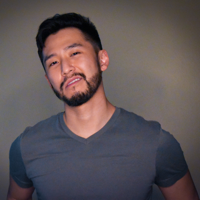
J Cole Morrison
http://start.jcolemorrison.comDeveloper Advocate @HashiCorp, DevOps Enthusiast, Startup Lover, Teaching at awsdevops.io